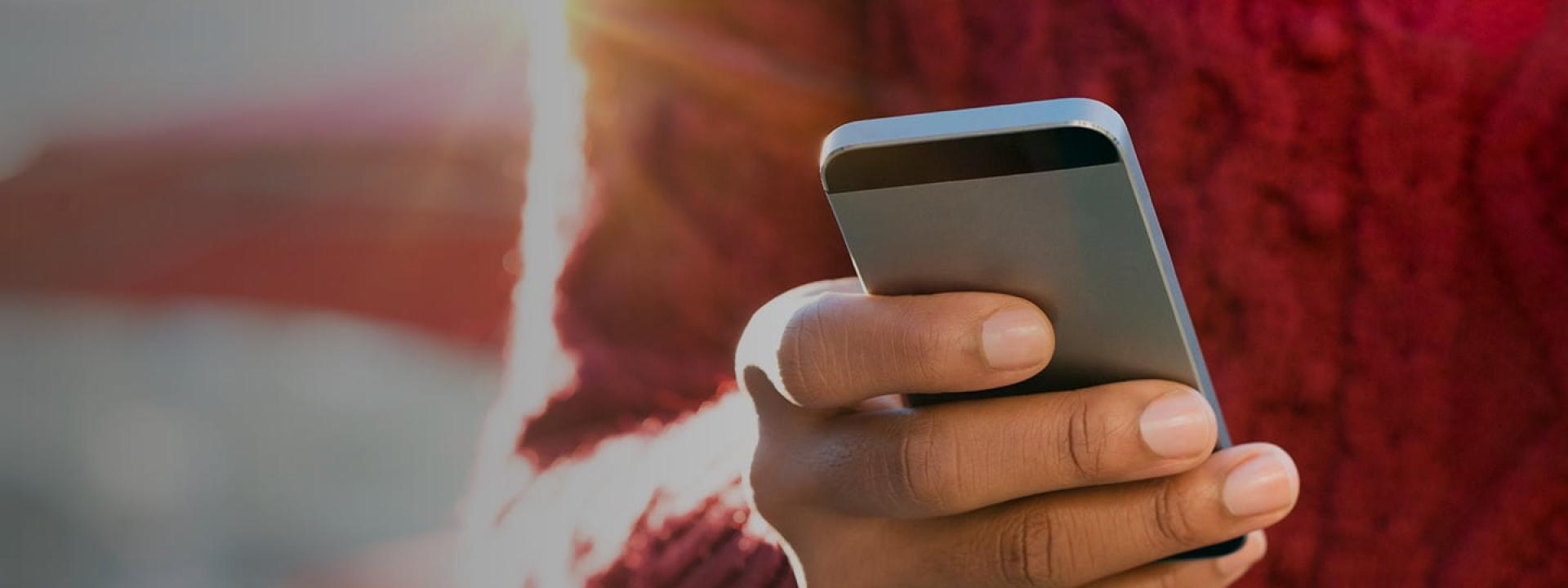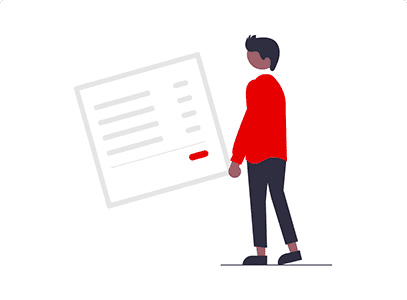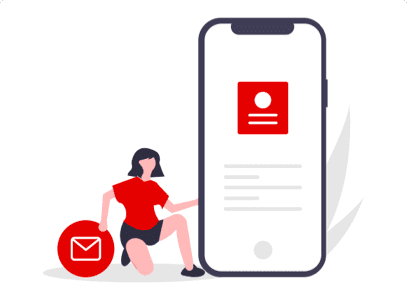These days', apps and smart devices consume a lot more data than before and there are various factors that cause this.
Sometimes our smart devices and installed apps use a significant amount of data without us noticing for example downloading data in the background.
If we can understand why and how this happens, we will be in a much better position to adjust our device settings and remain in control of our mobile data.
Check what uses your data and be #DataWyze
Android
There are many apps on your smart device that, without you knowing, will transfer mobile data in the background, even when the app is not in use. Background mobile data is one the main reasons your data usage is high. One way of reducing your mobile data usage is by restricting background data on your smart device.
Go to ‘Apps’ > ‘Settings’ > ‘Data usage’ > ‘Cellular data usage’ > Tap to disable the ‘Background data’ option.
If you wish to keep background data on, you can choose to disable it for your preferred apps only. Simply locate the app you want, then tap the switch to disable Background Data usage.
For the sake of convenience, you may have automatic updates enabled on your Android device, however one of the downsides is the high data costs incurred. You can prevent your smart device from automatically downloading app updates.
Set apps to update over WiFi only
Go to ‘Apps’ > ‘Play store’ > ‘Menu’ > ‘Settings’ > ‘Auto-update apps’ > and select ‘Auto-update apps over Wi-Fi only’.
You can prevent accidental purchases from the Play Store on your cellphone or tablet by turning on the authentication option. This means that certain information, such as a password, must be entered on your device in order to make a purchase.
Enable password or authentication for app purchases
Go to ‘Apps’ > ‘Play Store’ > ‘Menu’ > ‘Settings’ > ‘Require authentication for purchases’ and tap ‘For all purchases through Google Play on this device’.
Tired of manually monitoring your data usage? There’s an app for that.
Datally is a free app, for Android OS, which will help you track, monitor and control app data usage on your device. Not only does it allow you to locate nearby WiFi networks, but you also get a real-time view of your data usage, allowing you to block a particular app, while still enjoying the apps you want. Datally also gives you an understanding of your data usage, usage history, data usage trends over a certain period as well as per-app usage. Managing and saving on data has never been easier.
Datally is available for download from the Play Store, for Android 5.0 and above.
Setup Datally
Download and install Datally on your Android device.
Go to Datally > ‘Set up Data saver’ > tap ‘ALLOW’ to allow connection, and follow the prompts.
Locate WiFi networks
From the landing page, tap ‘Find Wi-Fi’. Available WiFi networks will now be displayed.
Device settings
There are many apps on your smart device that, without you knowing, will transfer mobile data in the background, even when the app is not in use. Background mobile data is one the main reasons your data usage is high. One way of reducing your mobile data usage is by restricting background data on your smart device.
Go to ‘Apps’ > ‘Settings’ > ‘Data usage’ > ‘Cellular data usage’ > Tap to disable the ‘Background data’ option.
If you wish to keep background data on, you can choose to disable it for your preferred apps only. Simply locate the app you want, then tap the switch to disable Background Data usage.
For the sake of convenience, you may have automatic updates enabled on your Android device, however one of the downsides is the high data costs incurred. You can prevent your smart device from automatically downloading app updates.
Set apps to update over WiFi only
Go to ‘Apps’ > ‘Play store’ > ‘Menu’ > ‘Settings’ > ‘Auto-update apps’ > and select ‘Auto-update apps over Wi-Fi only’.
You can prevent accidental purchases from the Play Store on your cellphone or tablet by turning on the authentication option. This means that certain information, such as a password, must be entered on your device in order to make a purchase.
Enable password or authentication for app purchases
Go to ‘Apps’ > ‘Play Store’ > ‘Menu’ > ‘Settings’ > ‘Require authentication for purchases’ and tap ‘For all purchases through Google Play on this device’.
Tired of manually monitoring your data usage? There’s an app for that.
Datally is a free app, for Android OS, which will help you track, monitor and control app data usage on your device. Not only does it allow you to locate nearby WiFi networks, but you also get a real-time view of your data usage, allowing you to block a particular app, while still enjoying the apps you want. Datally also gives you an understanding of your data usage, usage history, data usage trends over a certain period as well as per-app usage. Managing and saving on data has never been easier.
Datally is available for download from the Play Store, for Android 5.0 and above.
Setup Datally
Download and install Datally on your Android device.
Go to Datally > ‘Set up Data saver’ > tap ‘ALLOW’ to allow connection, and follow the prompts.
Locate WiFi networks
From the landing page, tap ‘Find Wi-Fi’. Available WiFi networks will now be displayed.
Streaming
There are many apps on your smart device that, without you knowing, will transfer mobile data in the background, even when the app is not in use. Background mobile data is one the main reasons your data usage is high. One way of reducing your mobile data usage is by restricting background data on your smart device.
Go to ‘Apps’ > ‘Settings’ > ‘Data usage’ > ‘Cellular data usage’ > Tap to disable the ‘Background data’ option.
If you wish to keep background data on, you can choose to disable it for your preferred apps only. Simply locate the app you want, then tap the switch to disable Background Data usage.
For the sake of convenience, you may have automatic updates enabled on your Android device, however one of the downsides is the high data costs incurred. You can prevent your smart device from automatically downloading app updates.
Set apps to update over WiFi only
Go to ‘Apps’ > ‘Play store’ > ‘Menu’ > ‘Settings’ > ‘Auto-update apps’ > and select ‘Auto-update apps over Wi-Fi only’.
You can prevent accidental purchases from the Play Store on your cellphone or tablet by turning on the authentication option. This means that certain information, such as a password, must be entered on your device in order to make a purchase.
Enable password or authentication for app purchases
Go to ‘Apps’ > ‘Play Store’ > ‘Menu’ > ‘Settings’ > ‘Require authentication for purchases’ and tap ‘For all purchases through Google Play on this device’.
Tired of manually monitoring your data usage? There’s an app for that.
Datally is a free app, for Android OS, which will help you track, monitor and control app data usage on your device. Not only does it allow you to locate nearby WiFi networks, but you also get a real-time view of your data usage, allowing you to block a particular app, while still enjoying the apps you want. Datally also gives you an understanding of your data usage, usage history, data usage trends over a certain period as well as per-app usage. Managing and saving on data has never been easier.
Datally is available for download from the Play Store, for Android 5.0 and above.
Setup Datally
Download and install Datally on your Android device.
Go to Datally > ‘Set up Data saver’ > tap ‘ALLOW’ to allow connection, and follow the prompts.
Locate WiFi networks
From the landing page, tap ‘Find Wi-Fi’. Available WiFi networks will now be displayed.
Social Media
There are many apps on your smart device that, without you knowing, will transfer mobile data in the background, even when the app is not in use. Background mobile data is one the main reasons your data usage is high. One way of reducing your mobile data usage is by restricting background data on your smart device.
Go to ‘Apps’ > ‘Settings’ > ‘Data usage’ > ‘Cellular data usage’ > Tap to disable the ‘Background data’ option.
If you wish to keep background data on, you can choose to disable it for your preferred apps only. Simply locate the app you want, then tap the switch to disable Background Data usage.
For the sake of convenience, you may have automatic updates enabled on your Android device, however one of the downsides is the high data costs incurred. You can prevent your smart device from automatically downloading app updates.
Set apps to update over WiFi only
Go to ‘Apps’ > ‘Play store’ > ‘Menu’ > ‘Settings’ > ‘Auto-update apps’ > and select ‘Auto-update apps over Wi-Fi only’.
You can prevent accidental purchases from the Play Store on your cellphone or tablet by turning on the authentication option. This means that certain information, such as a password, must be entered on your device in order to make a purchase.
Enable password or authentication for app purchases
Go to ‘Apps’ > ‘Play Store’ > ‘Menu’ > ‘Settings’ > ‘Require authentication for purchases’ and tap ‘For all purchases through Google Play on this device’.
Tired of manually monitoring your data usage? There’s an app for that.
Datally is a free app, for Android OS, which will help you track, monitor and control app data usage on your device. Not only does it allow you to locate nearby WiFi networks, but you also get a real-time view of your data usage, allowing you to block a particular app, while still enjoying the apps you want. Datally also gives you an understanding of your data usage, usage history, data usage trends over a certain period as well as per-app usage. Managing and saving on data has never been easier.
Datally is available for download from the Play Store, for Android 5.0 and above.
Setup Datally
Download and install Datally on your Android device.
Go to Datally > ‘Set up Data saver’ > tap ‘ALLOW’ to allow connection, and follow the prompts.
Locate WiFi networks
From the landing page, tap ‘Find Wi-Fi’. Available WiFi networks will now be displayed.
Cloud Services
There are many apps on your smart device that, without you knowing, will transfer mobile data in the background, even when the app is not in use. Background mobile data is one the main reasons your data usage is high. One way of reducing your mobile data usage is by restricting background data on your smart device.
Go to ‘Apps’ > ‘Settings’ > ‘Data usage’ > ‘Cellular data usage’ > Tap to disable the ‘Background data’ option.
If you wish to keep background data on, you can choose to disable it for your preferred apps only. Simply locate the app you want, then tap the switch to disable Background Data usage.
For the sake of convenience, you may have automatic updates enabled on your Android device, however one of the downsides is the high data costs incurred. You can prevent your smart device from automatically downloading app updates.
Set apps to update over WiFi only
Go to ‘Apps’ > ‘Play store’ > ‘Menu’ > ‘Settings’ > ‘Auto-update apps’ > and select ‘Auto-update apps over Wi-Fi only’.
You can prevent accidental purchases from the Play Store on your cellphone or tablet by turning on the authentication option. This means that certain information, such as a password, must be entered on your device in order to make a purchase.
Enable password or authentication for app purchases
Go to ‘Apps’ > ‘Play Store’ > ‘Menu’ > ‘Settings’ > ‘Require authentication for purchases’ and tap ‘For all purchases through Google Play on this device’.
Tired of manually monitoring your data usage? There’s an app for that.
Datally is a free app, for Android OS, which will help you track, monitor and control app data usage on your device. Not only does it allow you to locate nearby WiFi networks, but you also get a real-time view of your data usage, allowing you to block a particular app, while still enjoying the apps you want. Datally also gives you an understanding of your data usage, usage history, data usage trends over a certain period as well as per-app usage. Managing and saving on data has never been easier.
Datally is available for download from the Play Store, for Android 5.0 and above.
Setup Datally
Download and install Datally on your Android device.
Go to Datally > ‘Set up Data saver’ > tap ‘ALLOW’ to allow connection, and follow the prompts.
Locate WiFi networks
From the landing page, tap ‘Find Wi-Fi’. Available WiFi networks will now be displayed.