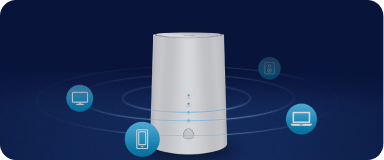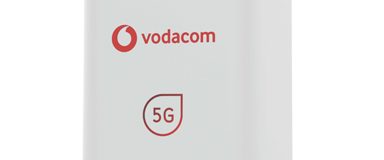5G & LTE Setup & installation
Unboxing & setup guide
To set up Vodacom Home Internet (5G or LTE), insert the SIM card into an approved router and ensure it's facing the correct direction. Switch on the router and connect a device via Wi-Fi or LAN. The Wi-Fi name and password are usually found on a sticker on the router's underside. You can also log into the router's settings using the IP address on the sticker to manage the network.
Detailed Setup Guide:
1. Insert SIM Card:
Insert the Vodacom SIM card into the router, ensuring it's the correct size and facing the correct way.
2. Power On and Connect:
Switch on the router and wait for it to start up. Connect a device (laptop/PC) via Wi-Fi or LAN.
3. Find Wi-Fi Details:
Locate the Wi-Fi network name (SSID) and password on the sticker on the bottom of the router.
4. Connect to Wi-Fi:
Turn on Wi-Fi on your device, search for the network name, and enter the password to connect.
5. Router Settings (Optional):
If you want to change the network name or password, log into the router's settings using the IP address found on the sticker. Access the Wi-Fi settings (usually under the Security section) and enter the new network name and password.
Important Notes:
- Do not insert or remove the SIM card when the power is on.
- Do not touch the SIM card's metal contact surface to avoid electrostatic damage.
- Ensure the router is operating within the specified temperature range (0-45°C).
- Use the adapter specified for the router to prevent abnormal operation.
- Vodacom Home Internet (LTE or 5G) is a plug-and-play service, so no installation is required.
- The router's settings are usually accessible through a web browser after connecting to the Wi-Fi network.
- Vodacom's APN settings (voda.internet) are automatically detected and saved when you purchase a router.
- To ensure a smooth setup, deactivate the SIM card PIN before inserting it into the router.
Specific router setup guides
SIM placement & APN settings
For Vodacom Home Internet (5G or LTE), the SIM card goes into the designated SIM slot on the router. APN settings are generally pre-configured and should not require manual changes. If you encounter connection issues, contact our Vodacom support at 082 135.
SIM Placement:
APN Settings:
Additional Tips:
- Positioning: Place the router in a central location with a good line of sight to your devices, avoiding obstructions.
- Wi-Fi network name and password: You can customize your Wi-Fi network name (SSID) and password through the router's settings. Contact support: For any problems, dial 082 135 or visit a Vodacom store.
Router placement tips
To optimise Vodacom Home Internet 5G and LTE router placement, place the router centrally, away from walls and obstructions, and in a location with a clear line of sight to devices. Elevating the router can also improve signal strength and avoid placing it near electronic devices that might cause interference.
1. Central Location:
Routers broadcast Wi-Fi signals in all directions. A central location ensures the signal reaches all corners of your home, minimizing dead zones and maximizing coverage. Choose a spot where devices are likely to be used most often, and where the signal can travel unobstructed.
2. Avoid Obstructions:
Walls, floors, and other solid materials can absorb or weaken Wi-Fi signals. Place the router where it has a clear line of sight to your devices and try to avoid placing it near thick walls or in enclosed areas.
3. Elevate the Router:
Wi-Fi signals travel up and down as well as out. Placing the router higher can improve signal penetration on upper floors or if you have a multi-story home. If possible, place the router on a tabletop, shelf, or bookcase.
4. Avoid Interference:
Microwaves, TVs, and other electronic devices can interfere with Wi-Fi signals. Avoid placing the router near these devices or keep them a sufficient distance apart.
5. Check Router Placement for Optimal Signal:
The router's location can significantly impact the strength and coverage of your Wi-Fi network. If you're experiencing weak Wi-Fi, try moving the router to a different location and testing the signal strength in different areas of your home.