Fibre Installation
The Installation Process
- Once you’ve completed your application, your order is processed and added to the network build plan.
- The fibre network is then rolled out in your area according to the build schedule.
- The installation partner will contact you for an appointment to survey your home and plan the installation.
- Once the installation plan is agreed upon, a separate appointment will be made with you for the installation partner to install the Vodacom Fibre service and required equipment at your home.
The Installation Lead Times for Vodacom Fibre (FTTH)
| Infrastructure provider | Site status | Standard Installation Days |
| Vodacom Self-Build | Live | 7 days |
| Vumatel | ||
| MetroFibre | ||
| Openserve | ||
| Octotel | ||
| Frogfoot | ||
| Thinkspeed | ||
| Evotel | ||
| Huge Networks | ||
| MTN | ||
| Link Africa | ||
| WAN | ||
| Clear Access | ||
| Clear Access | ||
| TT Connect |
The customers that reside in fibre live areas can be installed and connected within seven (7) days. The seven days start from the date the order is approved for credit vetting. The seven-day lead times exclude the following:
- Customer line occupied: This is due to cancellation from previous Internet Service Provider not being processed.
- On Hold: This is when we cannot proceed with the installation due to different delays, either on customer’s side or FNO’s (Fibre Network Operator) side. Find below reasons for delay:
- Area On Hold: Meaning FNO (Fibre Network Operator) cannot install immediately as Fibre build is put on hold in the area.
- On Hold – Pending Landowner consent: This means that we are waiting for the Landlord/Building Manager to give the go ahead for installation.
- Address mismatch on the Fibre Network Operator Portal: This means that the installation address has not yet been created on the Fibre Network Operator Portal and it will needs to be created before the installation.
- Verify Address: this is when a Proof of Address is required for address verification if the provided address is incomplete, the verification is done by the Fibre Network Operator (FNO).
- Maintenance required: This is when the installed ONT (Optical Network Terminal) requires maintenance before the service can be activated.
- Customer Uncontactable: This is when we are unable to get hold of the customer on the provided communication methods (phone/email) causing delay in installation.
When will the customer hear from the installation partner?
- Within 7 - working days. Should the customer not hear from the installation partner within 7 working days, the customer can track the status of the fibre order by clicking here on Track my Order or call the contact centre at 0821904.
What will the home installation entail
- Optical fibre is taken from the distribution box on the boundary wall into the home (this may include digging and trenching in your home).
- The fibre will be connected and terminated at the Optical Network Terminal (ONT) inside the house.
- Vodacom CPE will be connected to the ONT (applicable when Optical Network Terminal (ONT) is not WIFI enabled by the Fibre Network Operator (FNO))
Router guides to assist you
- This setup guide will briefly take you through the steps of how you can quickly connect your equipment appropriately and with ease to enjoy Vodacom Fibre in your connected home.
FTTH Setup Guide - Click Fibre connection self-install to download or see the below picture for instructions
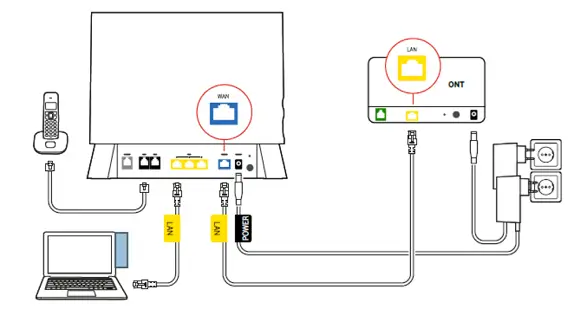
- Plug in the power supply and connect the power cable to the router
- Plug one end of the provided LAN cable into the port labelled LAN 1 on the ONT and the other end into the port labelled WAN on the router
- Switch on the power supply at the electrical circuit
- Switch on the router by pressing the power button
- Wait 3 to 5 minutes for the router configurations to be downloaded (the router may restart automatically after the configurations has been downloaded)
- Click Interim Access (LTE while you wait) self-install see the below picture for instructions
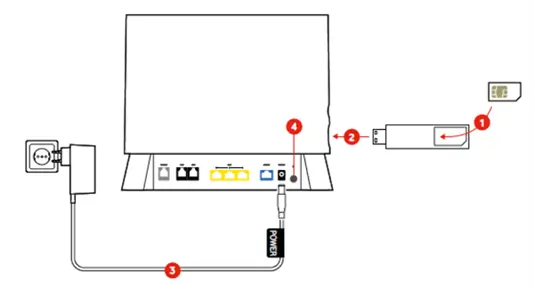
Insert the SIM card into the USB dongle (ensure SIM is inserted correctly)
Note: Do not insert the SIM card into a handset as the SIM is configured to only connect using the USB dongle.
- Insert the USB dongle into the USB port of the router
- Connect the power to the router
- Switch on the router pressing the power button at the back of the router
- Allow 15 to 20 minutes for the configurations settings to be downloaded to the route
Cabling, ONT and router placement
- For optimal Vodacom Fibre, place your ONT (Optical Network Terminal) in a centralised location that is easy to access for maintenance or troubleshooting. The router should be placed in a central location within your home to maximize Wi-Fi coverage, ideally near the central point where you and your family use the most Wi-Fi.
ONT Placement:
- Central Location: The ONT should be placed in a central location, easily accessible for maintenance and troubleshooting.
- Avoid Obstructions: Ensure the ONT is not placed behind walls, furniture, or in a location with minimal open space.
- Proximity to Router: Place the ONT near the location where you plan to place the router for easy connection.
Router Placement:
- Central Location: The router should be placed in a central location to maximize Wi-Fi coverage.
- Open Space: Choose a spot with open space and fewer walls or doors to prevent signal interference.
- Elevated Placement: Consider placing the router on a table or shelf for better signal distribution, especially if it's a standard router.
- Avoid Obstructions: Similar to the ONT, avoid placing the router behind walls or furniture that can block the Wi-Fi signal.
- Cable Placement: Ensure the Ethernet cable connection between the ONT and router is easy to manage and access, if not hidden behind furniture or walls.


